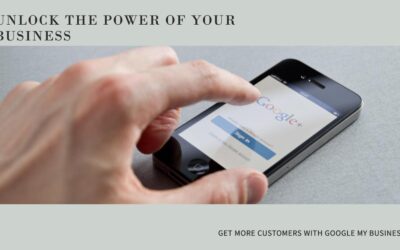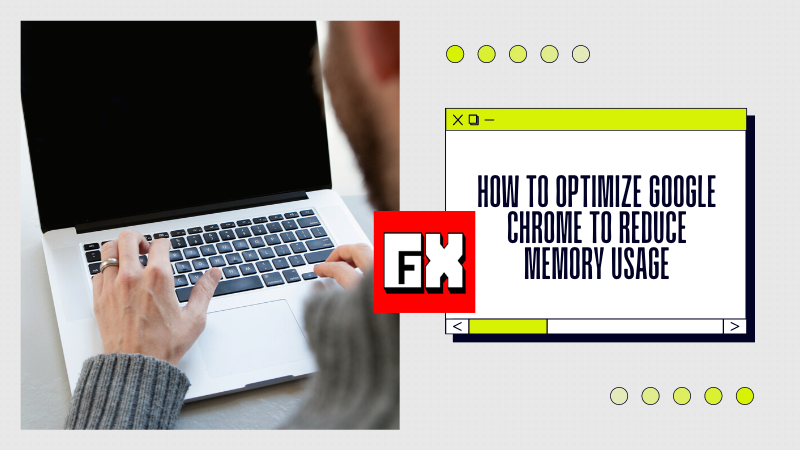
Are you looking for ways to reduce the memory usage of your Google Chrome browser? If so, you’re in the right place! In this article, we’ll discuss how to optimize your Google Chrome browser to reduce memory usage and help keep your computer running smoothly. From disabling unnecessary extensions to clearing your cache, we’ll cover all the steps you need to take to get the most out of your Chrome browser. Read on to find out how to make your Chrome browser run like a dream.
Google Chrome Using Lots Of Memory
Google Chrome is one of the most popular web browsers out there, and it’s no surprise why. It’s fast, reliable, and easy to use. But if you’re not careful, Chrome can start to use up a lot of your computer’s memory, which can lead to slow performance and lag.
Fortunately, there are a few simple steps you can take to reduce your Google Chrome memory usage and help keep your computer running smoothly. Here are our top tips for optimizing your Chrome browser:
1. Disable unnecessary extensions: Extensions are great for adding extra features to your browser, but they can also take up a lot of memory. To reduce Chrome’s memory usage, go to the Chrome menu, select More Tools, and then select Extensions. Here, you can disable any unnecessary extensions or delete them completely.
2. Close unused tabs: Keeping too many tabs open can take up a lot of your computer’s memory. To reduce memory usage, close any tabs that you’re not using.
3. Clear your cache: Your browser stores a lot of information in its cache, which can take up a lot of memory. To clear your cache, go to the Chrome menu, select More Tools, and then select Clear Browsing Data. Check the boxes for the types of data you want to clear and then click Clear Data.
4. Update Chrome: Outdated versions of Chrome can use more memory than newer versions. To make sure you’re running the latest version of Chrome, go to the Chrome menu, select Help, and then select About Google Chrome. If there’s an update available, it will automatically be downloaded and installed.
By following these steps, you can optimize your Google Chrome browser and reduce its memory usage. Doing so will help keep your computer running smoothly and quickly.
How to Reduce Google Chrome Memory Usage
Are you experiencing high memory usage in Google Chrome? If so, you’re not alone. Many users have reported that Google Chrome uses a large amount of memory, making their computers slow and unresponsive. Fortunately, there are some simple steps you can take to reduce Google Chrome’s memory usage and improve its performance.
How to Reduce Google Chrome Memory Usage
1. Close Tabs: One of the most common causes of high memory usage in Google Chrome is having too many tabs open. Closing tabs that you are no longer using can help reduce memory usage and improve performance.
2. Disable Unnecessary Plugins: Plugins are small programs that add extra features to Google Chrome. However, some plugins can use a lot of memory and slow down your browser. If you’re not using a plugin, you should disable it to reduce memory usage.
3. Clear Browsing Data: Over time, Google Chrome stores data such as cookies, cached images, and website data. This data can take up a lot of memory and slow down your browser. Clearing your browsing data can help reduce memory usage and improve performance.
4. Use a Lightweight Theme: Some themes can use a lot of memory and slow down your browser. If you’re not using a theme, you should switch to a lightweight theme to reduce memory usage.
5. Update Google Chrome: Google regularly releases updates for its browser. These updates can include bug fixes and performance improvements. Keeping Google Chrome up-to-date can help reduce memory usage and improve performance.
6. Use a Different Browser: If you’re still experiencing high memory usage in Google Chrome, you may want to consider switching to a different browser. There are many lightweight browsers available that can provide better performance than Google Chrome.
By following these steps, you can reduce Google Chrome’s memory usage and improve its performance.
How to Troubleshoot High Memory Usage in Google Chrome
Google Chrome is a powerful and popular web browser, but it can be memory-intensive. High memory usage can lead to slow performance, which can be frustrating when trying to browse the web quickly. Fortunately, there are several ways to reduce memory usage in Google Chrome and troubleshoot any issues.
One of the main causes of high memory usage in Google Chrome is the number of open tabs and extensions running. Having too many tabs open or running too many extensions can cause your browser to use more memory than necessary. To reduce memory usage, try closing any unnecessary tabs and disabling or uninstalling any unnecessary extensions.
Another way to reduce memory usage in Google Chrome is to clear your browsing data. Browsing data includes cookies, cached images and files, and other browsing information that can take up memory. To clear your browsing data, click on the three dots in the top right corner of the browser and select “Settings”. Then click on “Clear Browsing Data” and select the data you want to delete.
You can also improve performance in Google Chrome by disabling unnecessary features. Some features, such as JavaScript, can cause the browser to use more memory than necessary. To disable these features, click on the three dots in the top right corner of the browser and select “Settings”. Then click on “Advanced” and select “Content Settings”. From here, you can disable any unnecessary features.
Finally, it is important to understand what causes Google Chrome memory leaks. Memory leaks occur when memory that is no longer being used is not released back to the system. This can cause your browser to use more memory than necessary. To prevent memory leaks, make sure you close any unnecessary tabs and extensions, clear your browsing data, and disable unnecessary features.
By following these tips, you can reduce memory usage in Google Chrome and improve your browsing experience.
Why Does Google Chrome Use So Much Memory?
Google Chrome is one of the most popular web browsers, but it can also be a resource hog. Many users have found that Google Chrome uses a large amount of memory, which can slow down their computer and affect their browsing experience. In this article, we’ll discuss why Google Chrome uses so much memory, how to reduce its memory usage, and how to troubleshoot high memory usage in Google Chrome.
Google Chrome is a resource-intensive browser and can use a significant amount of memory depending on the number of tabs and extensions you have open. To reduce memory usage, consider closing unnecessary tabs, disabling unnecessary extensions, and clearing your browsing data. Additionally, you can try using the Task Manager to identify and terminate processes that are using a lot of memory.
When it comes to improving performance in Google Chrome, there are several things you can do. Consider enabling the Data Saver feature, which will reduce the amount of data Chrome downloads. You can also try disabling hardware acceleration, which can improve performance in some cases. Additionally, you can try updating your browser to the latest version, as this may help reduce memory usage and improve performance.
Finally, it’s important to understand what causes Google Chrome memory leaks. Memory leaks occur when the browser is not releasing memory that it no longer needs, resulting in a buildup of memory usage. This can be caused by faulty extensions, plugins, and other processes. To identify and fix memory leaks, you should use the Chrome Task Manager to identify which processes are using the most memory and terminate them. Additionally, you can try disabling unnecessary extensions and plugins to reduce memory usage.
By understanding why Google Chrome uses so much memory and following the tips outlined above, you can reduce memory usage and improve performance in your browser. With a few simple changes, you can improve your browsing experience and get the most out of Google Chrome.
Tips to Reduce Memory Usage in Google Chrome
Google Chrome is a popular web browser that is used by millions of people around the world. However, it can be a resource hog and cause your computer to slow down due to its high memory usage. In this article, we will discuss some tips to reduce memory usage in Google Chrome.
Tips to Reduce Memory Usage in Google Chrome
1. Close Unused Tabs: One of the easiest ways to reduce memory usage in Google Chrome is to close any tabs that you are not using. This will help to free up memory that would otherwise be used by the browser.
2. Disable Unnecessary Plugins and Extensions: Plugins and extensions can often consume a lot of memory. If you are not using a particular plugin or extension, it is best to disable it. This will help to reduce memory usage in Google Chrome.
3. Enable Hardware Acceleration: Enabling hardware acceleration in Google Chrome can help to reduce memory usage. This feature uses your computer’s hardware resources to render web pages, which significantly reduces memory usage.
4. Use Incognito Mode: Incognito mode in Google Chrome prevents the browser from saving your browsing history, cookies, and other data. This can help to reduce memory usage in Google Chrome.
5. Clear Cache and Browsing Data: Clearing your cache and browsing data can also help to reduce memory usage in Google Chrome. This will help to free up memory that would otherwise be used by the browser.
6. Update Google Chrome: Outdated versions of Google Chrome can cause memory problems. Therefore, it is important to keep your browser up to date in order to ensure that it is running optimally.
7. What Causes Google Chrome Memory Leaks?
Google Chrome memory leaks can be caused by a variety of factors, including outdated software, corrupted files, and faulty hardware. Memory leaks can also be caused by poorly written code, memory-hungry plugins and extensions, and other malicious programs. To prevent memory leaks in Google Chrome, it is important to keep your software and hardware up to date, disable any unnecessary plugins and extensions, and scan your computer for malicious programs.
How to Manage Memory Usage in Google Chrome
Are you feeling bogged down by Google Chrome’s high memory usage? If so, you’re not alone. Many Chrome users have found that their browser is using too much memory, causing their computer to slow down. Fortunately, there are a few simple steps you can take to reduce Chrome’s memory usage and improve its performance.
How to Manage Memory Usage in Google Chrome
One of the most effective ways to reduce Google Chrome memory usage is to limit the number of tabs you have open. Each tab you open uses a certain amount of RAM, and having too many tabs open can quickly add up. Consider closing any tabs you’re not actively using, and you’ll see a noticeable improvement in performance.
Another way to manage Chrome’s memory usage is to disable unnecessary plugins and extensions. These add-ons can take up a lot of RAM, so disabling them can help improve your browser’s performance. To disable a plugin or extension, open the Chrome menu, select More Tools, and then select Extensions. From there, you can disable any plugins or extensions you don’t need.
Finally, you can clear your browser’s cache and cookies to reduce memory usage. Over time, these files can accumulate and take up a lot of space, so clearing them out can help improve performance. To clear your cache and cookies, open the Chrome menu, select More Tools, and then select Clear Browsing Data. Choose the items you’d like to clear, and then click Clear Data.
By following these steps, you can reduce Google Chrome memory usage and improve your browsing experience.
How to Improve Performance in Google Chrome
Google Chrome is one of the most popular web browsers, but it can also be one of the most memory-intensive. If you’ve noticed your computer slowing down or your Chrome browser taking up too much memory, it’s time to take action. Here are some tips to help you improve the performance of your Google Chrome browser and reduce memory usage.
## How to Improve Performance in Google Chrome
1. Close Unused Tabs: One of the easiest ways to reduce memory usage in Google Chrome is to close any unused tabs. If you have multiple tabs open, consider closing those that you don’t need. This will help reduce the amount of memory being used by Chrome.
2. Reduce Extensions: Extensions can be useful, but they can also take up a lot of memory. Consider disabling any extensions that you don’t use often or don’t need. This will help reduce the amount of memory being used by Chrome.
3. Update Chrome: Keeping your Chrome browser up to date is important for performance and security. Make sure that you are running the latest version of Chrome. This will help ensure that you are running the most efficient version of Chrome.
4. Clear Cache: Regularly clearing your browser cache can help improve performance and reduce memory usage. To clear your cache, go to the Chrome menu and select “More tools” > “Clear browsing data”. Select the data you want to clear and click “Clear data”.
5. Disable Plugins: Plugins can be useful, but they can also take up a lot of memory. Consider disabling any plugins that you don’t use often or don’t need. This will help reduce the amount of memory being used by Chrome.
6. Use Task Manager: Chrome has a built-in task manager that can help you identify the processes that are taking up the most memory. To access the task manager, go to the Chrome menu and select “More tools” > “Task Manager”.
By following these tips, you can improve the performance of your Google Chrome browser and reduce memory usage.
## What Causes Google Chrome Memory Leaks?
Google Chrome memory leaks can occur when a website or extension is using more memory than it should. This can lead to a decrease in performance and an increase in memory usage. Common causes of memory leaks include:
1. Unclosed Tabs: If you have multiple tabs open and don’t close them, they may continue to run in the background, using up memory.
2. Unused Extensions: Extensions can be useful, but if you don’t use them regularly, they can take up memory. Consider disabling any extensions you don’t use often.
3. Outdated Chrome: Keeping your Chrome browser up to date is important for performance and security. Make sure that you are running the latest version of Chrome.
4. Poorly Coded Websites: Some websites may be poorly coded and use more memory than they should. If you notice a website using more memory than it should, consider avoiding it.
5. Malware: Malware can take up a lot of memory and cause memory leaks. Make sure that you have an up-to-date antivirus program installed and regularly scan your computer for malware.
By identifying and addressing the causes of memory leaks, you can help reduce memory usage and improve the performance of your Google Chrome browser.
What Causes Google Chrome Memory Leaks?
Google Chrome is one of the most popular web browsers in the world, but it can also be a memory hog. Memory leaks happen when a program allocates memory but fails to release it back to the system when it’s no longer needed. This can lead to high memory usage, slow performance, and even crashes.
What Causes Google Chrome Memory Leaks?
So, what causes Google Chrome memory leaks? There are several possible causes, including:
• Poorly coded extensions and plugins: Extensions and plugins can add extra features and functionality to your browser, but they can also cause memory leaks if they are poorly coded.
• Memory-intensive websites: Some websites are more memory-intensive than others, and can cause memory leaks if not optimized properly.
• Outdated version of Google Chrome: If you’re using an outdated version of Google Chrome, it may not be optimized to take advantage of the latest memory management features.
• Leaked memory from other applications: If other applications on your computer are leaking memory, it can affect the performance of Google Chrome.
Fortunately, there are several steps you can take to reduce memory usage and prevent memory leaks in Google Chrome. These include disabling unnecessary plugins and extensions, clearing the browser’s cache, and updating to the latest version of Google Chrome. Additionally, using a browser like Microsoft Edge, which is optimized for memory usage, can help reduce memory usage and prevent memory leaks.
Conclusion
Google Chrome is an efficient and reliable web browser that is designed to make browsing the internet easier and faster. It utilizes lots of memory to store data and ensure a smooth browsing experience. With its lightning-fast speeds, intuitive interface, and robust security features, Google Chrome is a great choice for anyone looking for a reliable and secure web browser. With its ability to use lots of memory, Google Chrome is the perfect choice for those who want a fast and reliable browsing experience.